 Modifying aligned hardscapes with surface modifiers
Modifying aligned hardscapes with surface modifiers
To modify an aligned hardscape surface with modifiers:
Select the hardscape. From the Object Info palette, click Edit Surface Modifiers.
Alternatively, right-click on the hardscape and select Edit Surface Modifiers from the context menu.
In surface modifier mode, available tools display in a special Surface Modifiers palette. This palette is only available within the surface modifier mode.
The view changes to Top/Plan view if it was not already in Top/Plan view. The hardscape’s appearance or rendering may temporarily change to maximize editing, but will revert to the original appearance and view when exiting the editing mode.
Use the Stake tool to set spot elevations on the hardscape surface. Not all of the options available for a stake (see Inserting stake objects) are enabled; use the relevant parameters to set the stake elevation and display the elevation in a label if needed. The hardscape surface will conform to the elevation of the stakes.
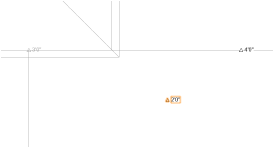
Use the Grade tool to specify elevations along a line on the hardscape surface. Not all of the options available for a grade (see Calculating and displaying grade and elevation) apply for a hardscape; use the relevant parameters to establish a grade.
Set two stake objects first, and then draw the grade between them, to automatically use the stake elevations to set the grade. Then delete the stake objects.
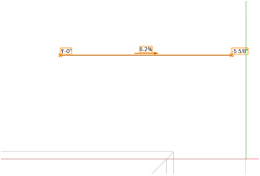
When the hardscape has been modified, click Exit Surface Modifiers (or select the identically-named command from the Modify menu) to apply the changes and return to the drawing. From the Object Info palette, select whether to display the modifiers on the hardscape.
